Do you have something you want to achieve? Maybe something difficult, like complete a dissertation, get fit or build a table. Give yourself a better chance by making a plan. Here’s a quick guide on how to get started.
“plans are nothing; planning is everything” - President Dwight D Eisenhower (1890-1969)
In this guide we’ll cover:
- how to make a simple plan
- save it in a document, so you can change it
- convert the plan into a diagram showing the timeline
This guide will use the example project of developing an undergraduate dissertation for submission.
Getting Started
Create A Plain Text File
Start by opening a simple text editor, such as Notepad on Windows or TextEdit on Mac. Create a new, plain text file and save it, call it “my project plan.puml”. The file ends with .puml rather than .txt because we’re going to make use of a free tool, called PlantUML
. Later on we’ll use PlantUML to generate a diagram that represents our project.
Copy and paste this text into your project plan:
1@startuml
2
3@enduml
We’ve got the basics in place and can start adding information specific to the project. Save your project plan.
Laying Out The Plan
Give the plan a title and a start date:
1@startuml
2title Uni Dissertation
3project starts 2021/10/01
4@enduml
Maybe you work, care for someone, volunteer, have gaming days or have other commitments. Let’s add some days of the week that you can’t work on the project.
1@startuml
2title Uni Dissertation
3project starts 2021/10/01
4saturdays are closed
5sundays are closed
6@enduml
Also, add specific dates that you can’t work on the project.
1@startuml
2title Uni Dissertation
3project starts 2021/10/01
4saturdays are closed
5sundays are closed
62021/10/25 to 2021/10/29 is closed
72021/12/24 to 2022/01/01 is closed
82022/04/15 to 2022/04/18 is closed
9@enduml
Save your project plan.
Project Activities
Add Fixed Milestones
This project has certain fixed dates by which some things must have been done by.
1@startuml
2title Uni Dissertation
3project starts 2021/10/01
4saturdays are closed
5sundays are closed
62021/10/25 to 2021/10/29 is closed
72021/12/24 to 2022/01/01 is closed
82022/04/15 to 2022/04/18 is closed
9
10[Submit Proposal] happens 2021/10/22
11
12[Submit Interim] happens 2022/01/14
13
14[Ethics Deadline] happens 2022/01/21
15
16[Submit Dissertation] happens 2022/04/29
17@enduml
Save your plan.
Add Tasks Required For The Milestones
We have some milestones, let’s add some of the tasks required leading up to the milestones.
1@startuml
2title Uni Dissertation
3project starts 2021/10/01
4saturdays are closed
5sundays are closed
62021/10/25 to 2021/10/29 is closed
72021/12/24 to 2022/01/01 is closed
82022/04/15 to 2022/04/18 is closed
9
10[consider idea] lasts 5 days
11then [meet supervisor] lasts 1 day
12then [rework idea & draft proposal] lasts 10 days
13then [read & feedback on draft] lasts 5 days
14then [final work on Proposal] lasts 5 days
15[Submit Proposal] happens 2021/10/22
16
17[Submit Interim] happens 2022/01/14
18
19[Ethics Deadline] happens 2022/01/21
20
21[Submit Dissertation] happens 2022/04/29
22@enduml
Save your plan. In the example above, only a few tasks have been added. Later, you might want to add more.
Creating A Diagram
Earlier this guide mentioned we can make use of a tool called PlantUML to create a diagram representing the project plan. This can be done by visiting the PlantUML server at: http://www.plantuml.com/plantuml/uml/ .
Delete all the example text (about “Alice” & “Bob”), then copy & paste the plan above. Click the Submit button. Your plan will be displayed!
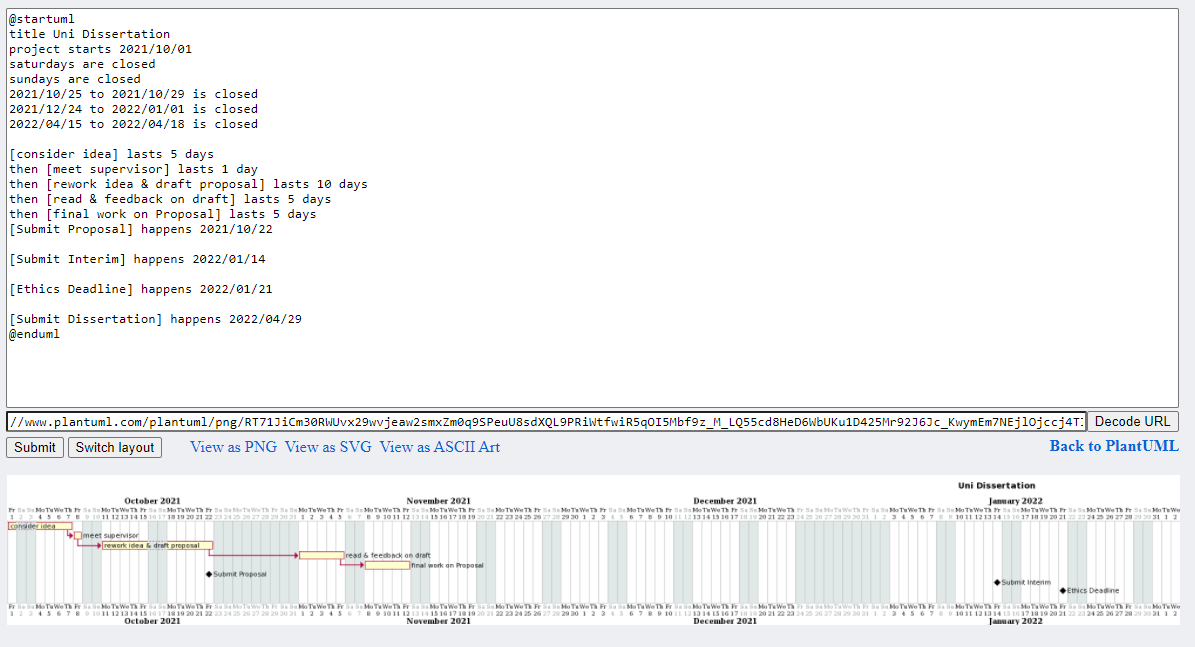
Notice that the plan is too wide to fit on the page. Currently the scale is assumed to be the default, daily. The scale can be changed from daily to weekly, monthly, quarterly and even yearly. Let’s change the scale on this plan to weekly. We can add the line anywhere. In the example below, the “projectscale” line has been added just below the project title.
1@startuml
2title Uni Dissertation
3projectscale weekly
4project starts 2021/10/01
5saturdays are closed
6sundays are closed
72021/10/25 to 2021/10/29 is closed
82021/12/24 to 2022/01/01 is closed
92022/04/15 to 2022/04/18 is closed
10
11[consider idea] lasts 5 days
12then [meet supervisor] lasts 1 day
13then [rework idea & draft proposal] lasts 10 days
14then [read & feedback on draft] lasts 5 days
15then [final work on Proposal] lasts 5 days
16[Submit Proposal] happens 2021/10/22
17
18[Submit Interim] happens 2022/01/14
19
20[Submit Dissertation] happens 2022/04/29
21@enduml
Now the whole plan is visible :).
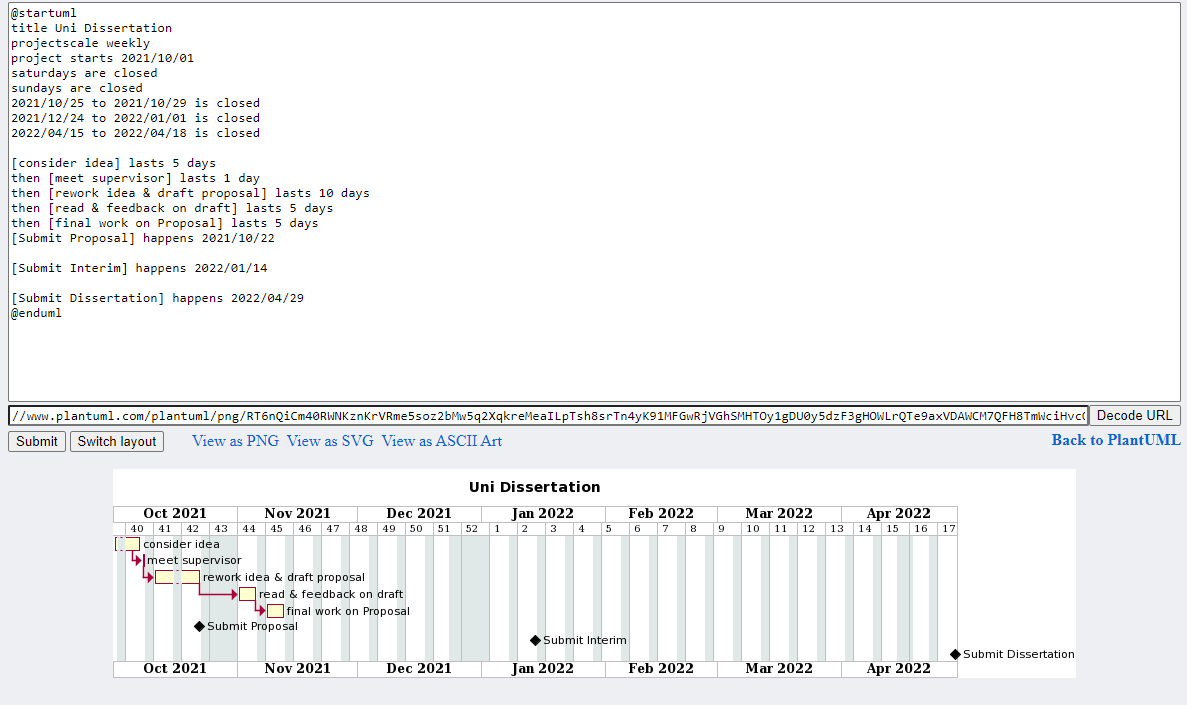
Project Planning
Notice, there’s a problem with the tasks that lead up to the [Submit Proposal] milestone.
The tasks finish after the deadline! Great, the diagram has highlighted a problem, too much time is being spent preparing the proposal, it won’t be complete on time. This shows the value in project planning and creating a diagram.
There are several options to address the problem:
- request that the submission deadline be moved back (not possible?)
- change the plan to work on the “closed” days
- spend less time on the tasks
- start earlier
The solution could involve any combination of the above, as the project manager, that is up to you.
Final Thoughts
The type of diagram representing the plan is called a Gantt Chart.
For more information on what you can do with project plans and gantt charts with PlantUML, including adding colours, notes, resources and more, visit PlantUML Gantt .
This guide uses Notepad / TextEdit to edit the plan in the text file. Another option is to use VS Code . Install extension PlantUML , it provides a live preview of PlantUML diagrams, press short-cut Alt + D. The extension can also convert native PlantUML files (.puml) to a wide variety of image formats (.png, .svg etc), like this…
